-
Posts
1,069 -
Joined
-
Last visited
-
Days Won
14
Content Type
Profiles
Forums
Blogs
Events
Articles
Downloads
Gallery
Everything posted by AWS
-
Version 8.3.13
0 downloads
Installation Instructions Installing from packages on Debian GNU/Linux and related distributions Installing from packages on GNU/Linux distributions that use DNF Installing from packages or ports on OpenBSD Installing from source on Unix and macOS systems CGI and command line setups Apache 2.x on Unix systems Nginx 1.4.x on Unix systems Lighttpd 1.4 on Unix systems LiteSpeed Web Server/OpenLiteSpeed Web Server on Unix systems Solaris specific installation tips Most Unix (and Linux) operating systems and distributions have a packaged version of PHP and extensions available through their packaging system. There are sections with basic information on installing PHP using those systems. For some distributions, there are also third-party repositories of packages that generally include a wider variety of available versions and extensions. PHP can also be installed as a component of some third-party application servers . Finally, PHP can always be installed from the source distributions, which allows the greatest flexibility in choosing what features, extensions, and server APIs to enable. There are sections with information about compiling and configuring PHP to use with different server APIs in particular. -
Version 9.1.0
3 downloads
MySQL Community Server 9.1.0 packages for Ubuntu Linux 24.10, 24.04, and 22.04 operating systems. It lists the download links, file sizes, and MD5 checksums for various packages, including the MySQL Server, Client Utilities, Client Plugins, Development Headers, MySQL Configuration, Test Suite, and Debug Binaries. Key Points Information about MySQL Community Server 9.1.0 packages for Ubuntu Linux Available packages include MySQL Server, Client Utilities, Client Plugins, Development Headers, MySQL Configuration, Test Suite, and Debug Binaries The article provides download links, file sizes, and MD5 checksums for each package [0-23] The article suggests using MD5 checksums and GnuPG signatures to verify the integrity of the downloaded packages MD5: 17f6f7d5b2506d80b9cada3674cd29bb -
Version 11.5.2
2 downloads
MariaDB Server is one of the most popular open source relational databases. It’s made by the original developers of MySQL and guaranteed to stay open source. It is part of most cloud offerings and the default in most Linux distributions. It is built upon the values of performance, stability, and openness, and MariaDB Foundation ensures contributions will be accepted on technical merit. Recent new functionality includes advanced clustering with Galera Cluster 4, compatibility features with Oracle Database and Temporal Data Tables, allowing one to query the data as it stood at any point in the past. -
Got an alert that Invision Community beta 5 was released. Upgrade to it on the beta site. Conversions now work. Going to convert a small site to see how it goes. I was waiting for this. Once the converters were turned on in the beta 0v version 3.x it wasn't long after that it went gold. Head over to https://testing123.info to play with it.
-
I never go into creating forums with any expectations. I am pretty hard on myself and expect perfection in everything I do. I do this for a hobby. I am passionate about it and try to make each forum the best they can be. I just don't want to set goals.
-
I used to use them a lot. Now I rarely use them. Don't know why. At some point I just starting asking questions and waiting for answers.
-
I agree 100%. I had to use myBB as a stepping stone for an import to bbPress for a friend. Total mess. Although the importer system was top notch.
-
You have your server and software installed, Your community is ready. Now you need to style your forum. You could buy a premade style. They are great. Problem is other sites will have your look. What to do? Create you own style. Creating a style for XenForo involves a few steps. Here's a general guide to help you design and implement a custom skin for your XenForo forum: Step 1: Set Up Your Development Environment Install XenForo: Ensure you have a working installation of XenForo. Access Admin Control Panel: Log into the XenForo Admin Control Panel (ACP). Step 2: Create a New Style Navigate to Styles: Go to Appearance > Styles. Add a New Style: Click on Add style. Choose to create a style based on an existing one (e.g., the default style) to maintain basic functionality. Name your style (e.g., "My Custom Skin"). Step 3: Customize the Style Edit Style Properties: Click on your newly created style to edit it. Modify the style properties such as colors, fonts, and layout. Customize Templates: Go to Templates in the style editor. Edit templates to change the HTML structure. Use XenForo’s template syntax to ensure compatibility with the system. Modify CSS: Go to Styles > Style Properties > General to adjust CSS. You can also add custom CSS under Styles > Templates > Extra.less for more specific changes. Step 4: Add Custom Graphics Create Graphics: Design any custom graphics or icons you want to use. Upload Graphics: Go to Appearance > Templates > Style Properties > Images. Upload your custom images and set paths accordingly. Step 5: Preview and Test Preview Changes: Use the preview function to see how your changes look. Check Responsiveness: Ensure your skin looks good on different devices (desktop, tablet, mobile). Step 6: Finalize and Apply Set as Default: Once satisfied, you can set your new style as the default for your forum. User Group Permissions: Adjust permissions for user groups to access the new style if needed. Step 7: Document Your Changes Keep a record of the changes made for future reference or updates. Example CSS Snippet Here’s a simple example of a CSS snippet you might include in your custom skin: body { background-color: #f0f0f0; /* Light grey background */ font-family: 'Arial', sans-serif; /* Change font */ } a { color: #007bff; /* Link color */ } .header { background-color: #333; /* Dark header */ color: #fff; /* White text in header */ } .footer { background-color: #222; /* Dark footer */ color: #ccc; /* Light grey text in footer */ } Step 8: Backup Your Work Regularly backup your custom skin and any changes you make. By following these steps, you can create a custom skin for your XenForo forum that reflects your unique style. Questions? Post them and we will help you.
-
The hardest part of getting is setting up the server and the software you choose to use for your forum community. Here are some tips to make it easier to set up a server to host a forum community. Follow these steps: 1. Choose Your Hosting Environment VPS (Virtual Private Server): Services like DigitalOcean, Linode, or AWS. Dedicated Server: For larger forums with high traffic. Shared Hosting: For small forums. 2. Select Forum Software phpBB: Open-source and widely used. Discourse: Modern, user-friendly, but requires Ruby and PostgreSQL. Vanilla Forums: Lightweight and customizable. 3. Set Up the Server Install an Operating System: Ubuntu is a popular choice. Secure Your Server: Update the system: sudo apt update && sudo apt upgrade Set up a firewall: sudo ufw allow OpenSSH and sudo ufw enable Create a new user and disable root login. 4. Install Required Software Web Server: Apache or Nginx. For Apache: sudo apt install apache2 For Nginx: sudo apt install nginx Database: MySQL or PostgreSQL. For MySQL: sudo apt install mysql-server PHP: Install PHP and necessary extensions. sudo apt install php libapache2-mod-php php-mysql (for Apache) 5. Download and Configure Forum Software Download the chosen forum software. Extract and move it to the web server's root directory (e.g., /var/www/html). Set appropriate permissions: sudo chown -R www-data:www-data /var/www/html/forum sudo chmod -R 755 /var/www/html/forum 6. Configure the Database Log into MySQL: mysql -u root -p Create a database and user for the forum: CREATE DATABASE forum_db; CREATE USER 'forum_user'@'localhost' IDENTIFIED BY 'password'; GRANT ALL PRIVILEGES ON forum_db.* TO 'forum_user'@'localhost'; FLUSH PRIVILEGES; EXIT; 7. Complete the Forum Installation Navigate to your forum's URL in a web browser. Follow the installation instructions provided by the forum software. Configure settings such as admin accounts, categories, etc. 8. Secure the Forum Enable HTTPS: Use Let's Encrypt for a free SSL certificate. Regularly update the forum software and server packages. 9. Backup Strategy Set up regular backups for your database and forum files. 10. Monitor and Optimize Use monitoring tools to keep track of server performance. Optimize database and server settings as needed. This setup will get your forum up and running. If you need specific commands or further details on any step post here and we will help you.
-
- server
- software.vps
-
(and 1 more)
Tagged with:
-
As we aim to provide Discourse AI features to more of our customers, we are excited to announce that Discourse AI - Summarize is now available for Standard, Business, and Free tiers without the need for a 3rd party Large Language Model (LLM) provider. This means Discourse is now providing a hosted open-weights LLM for customers to enable Summarize. How do I enable Summarize? You have the power to enable or disable Summarize at any time from the What's New section. All related customizations, such as who can generate and view summaries, are available within the Discourse AI plugin settings. What does being an experiment mean? This means that the AI feature is subject to change at any time, including its feature set and availability. We are using this as a means to test things out while opening the doors for more users to enjoy new features and give feedback. For more information on Summarize check here. Would love to know your thoughts! How are you enjoying it? 7 posts - 4 participants Read full topic
-
As we aim to provide Discourse AI features to more of our customers, we are excited to announce that Discourse AI - Summarize is now available for Standard, Business and Free tiers without the need of a 3rd party Large Language Model (LLM) provider. This means Discourse is now providing a hosted open source LLM for customers to enable Summarize. How do I enable Summarize? Example is from a test site You have the power to enable or disable Summarize at any time from the What's New section. What is experimental? This means that the AI feature is subject to change at any time including its feature set, and availability. We are using this as a means to test things out while opening the doors for more users to enjoy new features and give feedback. For more information on Summarize check here. Would love to know your thoughts! How are you enjoying it? 1 post - 1 participant Read full topic
-
I used to use Drupal. I too switched to Wordpress. I think Wordpress with it's huge following has more add ons that make things easier.
-
Basic HTML/CSS pages are the best way to go. No need for fancy software to do what you can do with Notepad.
-
Howdy and welcome. Good to see you join the community.
-
We’ve been working on updated fullscreen signup and login pages, which will provide members with a more focused experience as they seek to join and interact with your community. We’re especially excited about the experience on small screens, where the improved visual design really stands out. You may have noticed these changes already on Meta’s own signup and login pages. Desktop experience Mobile experience Initial testing with our user testing community has gone well, so we intend to switch over all signup and login pages to the new fullscreen experience in a few weeks. Before we do, we want to give the community at large an opportunity to preview these changes and share feedback. To turn on fullscreen signup and login pages, please go to the Admin area, go to All Site Settings, search for full page login, and enable this setting. Please share any questions, concerns, or ideas here! We’re looking forward to hearing what you think. 6 posts - 5 participants Read full topic
-
We’ve been working on updated fullscreen signup and login pages, which will provide members with a more focused experience as they seek to join and interact with your community. We’re especially excited about the experience on small screens, where the improved visual design really stands out. You may have noticed these changes already on Meta’s own signup and login pages. Desktop experience Mobile experience Initial testing with our user testing community has gone well, so we intend to switch over all signup and login pages to the new fullscreen experience in a few weeks. Before we do, we want to give the community at large an opportunity to preview these changes and share feedback. To turn on fullscreen signup and login pages, please go to the Admin area, go to All Site Settings, search for full page login, and enable this setting. Please share any questions, concerns, or ideas here! We’re looking forward to hearing what you think. 1 post - 1 participant Read full topic
-
Now that Invision Community has been installed here for a few weeks what are your thoughts? I like it because I get a choice of viewing the topics first or the linear old forum list style. I like the permission system. I always did. The inheritance of xenforo never made sense to be. I like the admin cp the best. There are other things too. IPB used to be the software I used. I converted my sites to IPB during the vBulletin drama after it was sold. I liked everything about IPB. Rapid development, devs and staff communicating about new products and versions. I would have never left if it hadn't been because of a misunderstanding I had one of the staff members. I was told they couldn't help with a small problem I had because I run my sites on Windows Servers with IIS. I converted my sites to xenforo. Strange that now I am coming full circle. back to where I started after the vbulletin disaster.
-
- invision community
- vbulletin
-
(and 2 more)
Tagged with:
-

Are you building backlinks for your forum?
AWS replied to Shawn's topic in Marketing / Ad Revenue / SEO
I get backlinks with signatures and by placing a link in the footer of the skins I create. That little link in the footer of a shin brings a lot of traffic. One of my skins is installed on a really popular gaming site. The link is on every page. The owner paid for branding removal, but, left it anyway. -
I have made the transition to IPB on https://bash.zone. The new Invision Community test site is located at: https://testing123.info It is running beta 3 at the moment. If you would like admin access to check it out let me know and I'll send you the test admin log in info.
-
https://bash.zone has made the transition to IPB. Test site is no longer up.
-

Top Rated Forum Software According to Google
AWS replied to AWS's topic in Forum Software Discussions
Yes it is. I think the reason is that they change focus from time to time. I think IPB 5 will be a game changer. I am more impressed with it everyday. making a theme is so easy.- 3 replies
-
- forum software
- rank
-
(and 2 more)
Tagged with:
-
I try to post at least 4-5 new topics per day. I miss some days. If I miss posting new topics I make sure to reply other new posts.
-
Howdy Debashis. NIce to meet you. We have something in common. I am a retired structural engineer.
-
Welcome Immortal. Nice to see you here.


.thumb.png.30e7360ad7c927fd8c7efaa566441904.png)
