Hi,
It's quite easy, trust me!
Folder redirection: let's say that you don't want yours users save their docs on their desktop, what you can do? You can ask them, but they will never stop to save docs on their desktop... so... after a month or two, they come and say: "Ehiiii my computer is so sloooow when I turn on my pc!" Then you see that the desktop folder has a size of XX Gb. To prevent this, you can easily redirect the desktop or any other folder. Just create a new redirection rule which points to DESKTOP and redirect somewhere. What I usually do is to redirect the documents and images folders to the personal disk (mapped disk for that user).
Profile maps: well... where the profile will be stored. If not specified, it will be stored locally on computer.
Home folder: basically is the same as the property of active directory user, you can specify the "default" disk mapped for that user.
I never use home folder, I use scripts which are (for me) more flexible.
To create a simple profile folder, do the following steps:
1) Create on your 2nd disk a folder called PROFILES (or whatever you want)
2) Select ALL THE USERS you want to add a profile path (SHIFT + CLICK)
3) Then on PROFILE MAPS or PROFILE PATH (depending on where are you setting this), write this: D:\Profiles\%username%
Be sure to write %username% this will set the correct name for all users, otherwise you must do this manually!
Now, when a user login, in D:\Profiles\ you can see a folder with the username and inside there's the profile.
Almost the same thing for personal folder/disk:
Create D:\PersonalFolders\
Add the property in AD for all users: D:\PersonalFolders\%username%
Now you have two choices, you can manually create the personal folder (for the profile is created automatically, for the personal folder no...), or you can do this with a script, but as long as you are learing, I will not tell you how to do this... there are many examples on internet!
If you need help... I'm here :)
bye